How to use ChangeFace API to achieve group face swapping

Swapping faces in group photos has become a game-changer for brands and influencers.
But its benefits can also revolutionize the workflows of photographers, graphic designers, and marketers.
Using an API for batch face swapping, you can scale and speed up your workflow and unleash your creative potential.
Now you can easily swap faces in group photos without spending hours on manual editing. This is especially beneficial for those who struggle to do this efficiently. Marketers, B2B companies, and advertising agencies have adopted AI tools to create new media and exciting campaigns while minimizing costs.
If you want to make the most of batch face swapping within your budget, you should check out ChangeFace's cutting-edge API now.
Step-by-Step Guide to Batch Face Swapping with ChangeFace API
Step 1: Sign Up or Log In
If you're a new explorer, sign up; if you're a returning adventurer, log in. Your account is your gateway to ChangeFace API features and tools.
Step 2: Visit the ChangeFace Dashboard
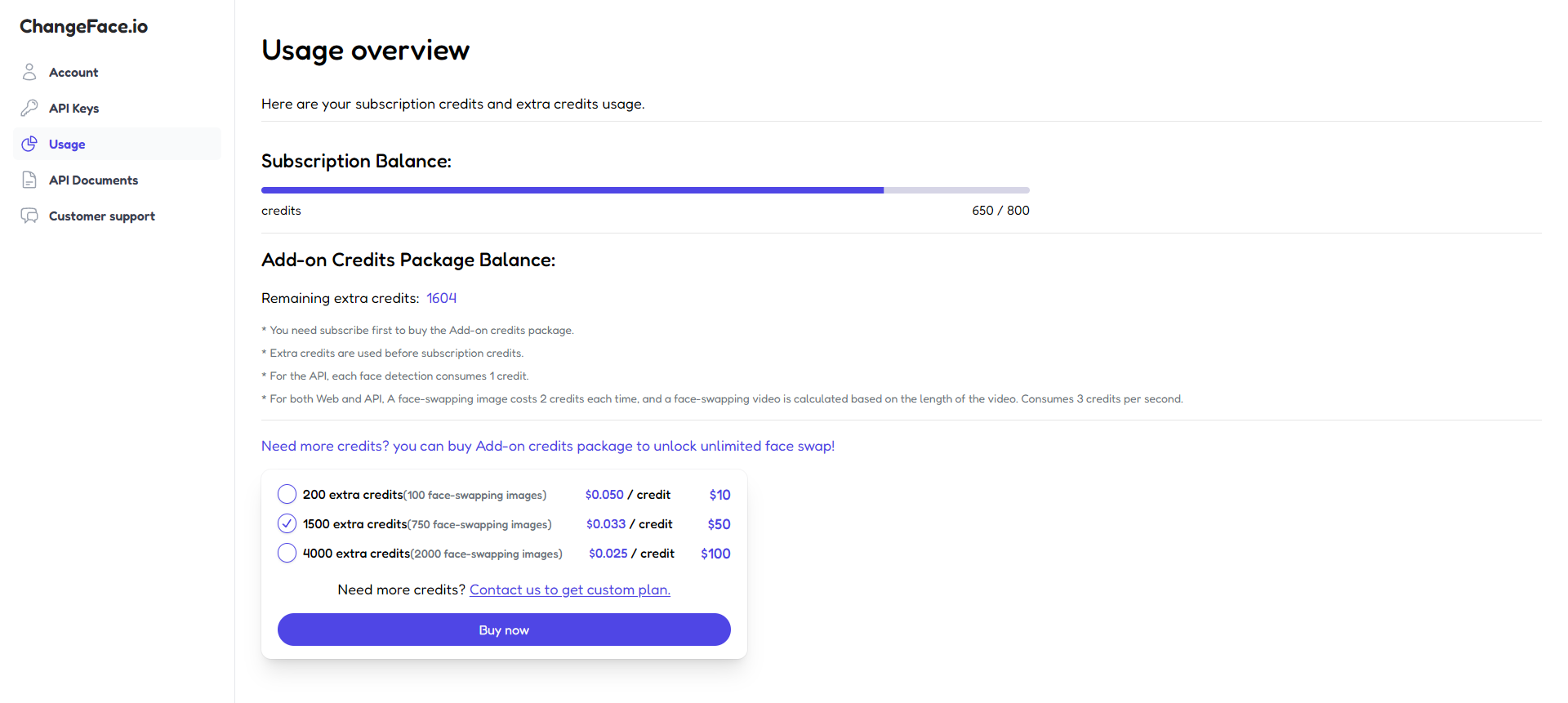
Embark on your face swapping journey by visiting the ChangeFace Dashboard. Here you can purchase additional credits, check your balance, upgrade your subscription and view relevant documents.
Step 3: Generate API Key
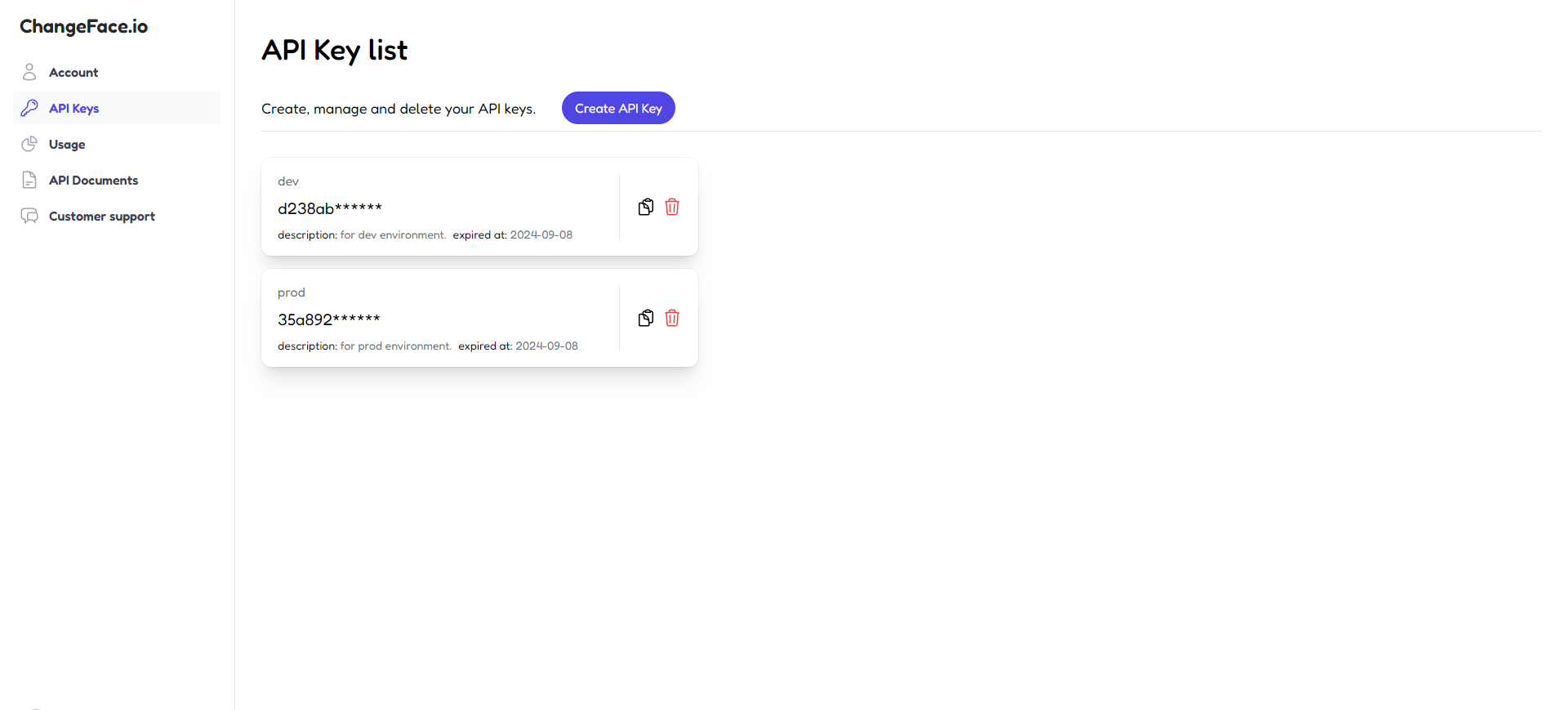
Imagine your API key as your secret handshake. Generate your API Key in the API Keys section of the dashboard. You can generate multiple API Keys for different environments.
Step 4: Explore Documentation
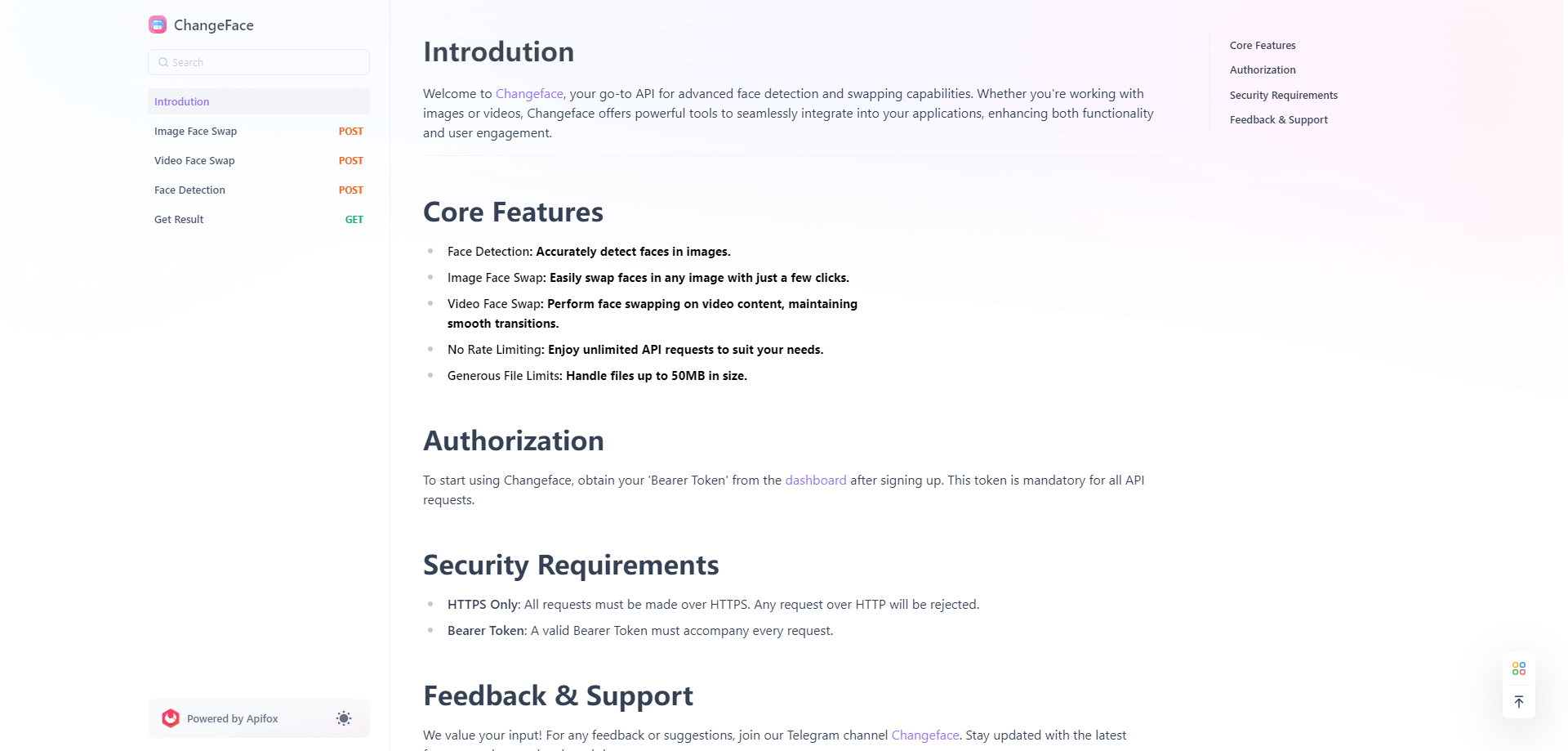
Don't shy away from the extensive documentation. It's your treasure map, guiding you through ChangeFace APIs, Including face detection, image face swap, video face swap, and face swap result acquisition, these 4 API interfaces. Learn about request formats, parameters, and response structures.
Step 5: Send A Face Detection Request
After you have completed the account settings and have a preliminary understanding of our API documentation, you can now select a picture with multiple faces for face detection.
Since our face detection requires an online link, if you are testing, you can find a relevant picture from the Internet. If you want to use a local picture, you need an image hosting service to host your picture so that you can get an online link to the picture. It is best to have a clear face in the picture, which is conducive to getting an ideal response result.
Step 6: Process The Returned Results
Our face detection API can return the corresponding coordinates of all faces in the image. Each face has 4 coordinates, and the origin of the coordinates is in the upper left corner of the image. The rectangle formed by the lines connecting these 4 coordinates includes the minimum range of the face.
For the convenience of subsequent processing, it is recommended to process the returned results, such as retaining only the coordinates of the upper left corner and lower right corner of each face, because the position, width and height of the face can be calculated based on these two coordinates, and then retain the processed results.
Step 7: Crop The Face And Upload It
According to the results of the above steps, traverse and crop the corresponding faces from the complete image data. For node, it is recommended to use the jimp library for cropping, and then upload to your image hosting service to obtain the corresponding online link.
Then put the coordinate information of each face and the corresponding online link in an object, and you will get an array of objects, each of which includes the corresponding coordinate information of that face in the complete image and the corresponding online link.
Step 8: Send Face-Swapping Request By Traversing
First determine the face image that needs to be swapped for each cropped face, then traverse the previously processed object array, send a face swap request, complete the face swap, and then add the swapped face as new data to the original object.
Step 9: Resynthesize the face
Now that we have the coordinates of each face and the swapped face, it's time to resynthesize the face into the original image. For node, I recommend using the jimp library for image synthesis, and also use traversal to resynthesize the faces in the corresponding positions one by one. In this way, you can achieve the swap of multiple faces in one image at a time.
Tips for Natural and Seamless Face Swaps
To ensure that your batch face swaps look as natural and seamless as possible, consider the following tips:
- Use High-Quality Source Images: Start with high-resolution source images for both the group photos and the faces you want to swap. This will help maintain batch face swapped image quality and prevent pixelation or blurriness in the final results.
- Don’t use side faces: If you want the AI batch face swap tool to work properly, make sure the faces are front-facing.
- Match Lighting Conditions: For a more cohesive and natural-looking result, try using source faces with similar lighting conditions to the group photos.
- Experiment with Different Facial Expressions: Play with different facial expressions to add variety and personality to your batch face swaps.
Common Challenges in Batch Face Swap
While the concept of batch face swapping may seem straightforward, there are several challenges that content creators often face with traditional photo-editing apps:
- Achieving natural-looking results in face-swapping can be a daunting task, especially when dealing with multiple faces in a group photo.
- Properly aligning facial features like eyes, nose, and mouth can be time-consuming when doing it manually.
- Variations in lighting conditions between the source and target images can make achieving a cohesive final result challenging.
- It's important to maintain consistent quality when batch processing, as it can sometimes lead to inconsistencies in the quality of the face swaps, which can be problematic for professional projects.
Unlock Boundless Creativity with ChangeFace
When it comes to visual content creation, staying ahead of the curve is paramount. By embracing ChangeFace's cutting-edge batch face swapping capabilities, you can elevate your game and push the boundaries of what's possible.
Whether you're seeking to captivate your audience with engaging social media content, create eye-catching advertisements, or simply add a unique twist to your photography portfolio, ChangeFace's Group Face Swap feature empowers you to do it all with unparalleled efficiency and creativity.
So, what are you waiting for?
Unleash your creativity, streamline your workflow, and revolutionize your content creation process with ChangeFace's batch face swapping solutions. The possibilities are endless, and the future of visual storytelling awaits!
FAQ
Q1: Is there a limit to the number of faces that can be detected?
Theoretically there is no limit, but it is recommended that there should be no more than 10 faces in the image. Too many faces will make the image crowded and the effect of face swapping will be affected.
Q2: What is the upper limit of the file upload size? Is there a request rate limit for the API?
The upper limit of the file upload size is 50mb, which is enough for normal use. There is no limit on the request rate of the API, which means you don’t have to worry about errors due to too short request intervals, and enjoy an unlimited silky face-swapping experience.
Q3: What are the common challenges in batch face swapping?
Some common challenges in batch face swapping include achieving natural-looking results, maintaining consistent quality across all swapped images, aligning facial features accurately, and handling variations in lighting conditions between the source and target images.
Q4: How can I ensure natural-looking face swaps in batch processing?
To ensure natural-looking face swaps, use high-quality source images with similar lighting conditions, adjust skin tones and facial features using the provided customization options, and experiment with different facial expressions to add variety and personality to your swaps.
Q5: What are the best practices for enhancing group photos with face replace?
When using the face replacement feature to enhance group photos, consider the following best practices:
- Use high-quality photos: It’s important to use high-quality photos for the group photo, as well as the photos for the faces you want to swap the group photo out with.
- Convey the Right Emotions: Choose facial expressions that align with the intended mood or message you want to convey in your group photos.
- Experiment with Different Combinations: Try out various combinations of face replacements to find the most visually appealing and engaging composition for your group photos.